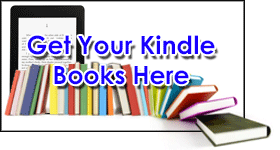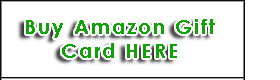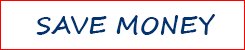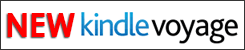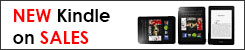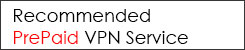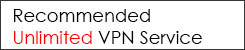Side load and install android apk app onto Amazon Fire TV is now made possible. However, the Fire TV does not support the USB OTG (On The Go), that's mean we cannot install the apk file onto Fire TV via USB port on the device. The solution to this is to install or transfer the apk file onto the Fire TV through Android Debug Bridge untility (adb), this will allow us to install the apk file onto Fire TV remotely via network. The installation of third party app onto Amazon Fire TV is quite simple. We provide a step-by-step tutorial as follows.
Side load and install android apk app onto Amazon Fire TV is now made possible. However, the Fire TV does not support the USB OTG (On The Go), that's mean we cannot install the apk file onto Fire TV via USB port on the device. The solution to this is to install or transfer the apk file onto the Fire TV through Android Debug Bridge untility (adb), this will allow us to install the apk file onto Fire TV remotely via network. The installation of third party app onto Amazon Fire TV is quite simple. We provide a step-by-step tutorial as follows.
Preparation.
Install ADB utility.
First, you need to install the adb utility onto your computer, you may refer to this for more information about installing the adb utility. However, we presumed that your computer already has all the components ready to run the adb (most computers are ready to run the adb), so you can download the adb files here. (This file works at the point of writing this tutorial, it may not be updated in the future. Should the file has outdated, you can refer to the article we refer earlier to get the latest version).
After you have downloaded the adb file, unzip it, there are 5 files in the adb folder, put the entire adb folder to the root of C drive.

Download Android apk file.
Download the Android apk file that you want to install onto Fire TV. In this tutorial, we will be installing the XBMC onto the Fire TV. After downloading the latest apk file, we rename it to a simpler file name and make the installation process easier later (so that you don't have to type a long file name).

Put the apk file to the root of D Drive (we have two partitions in our computer hard disk C and D, you can put it anywhere you want, just remember the path to the apk file).
Install Android apk app onto Amazon Fire TV.
On your Fire TV, Go to Settings –> System –> Developer Options –> enable the ADB debugging option.
Identify the local IP address by going to Settings –> System –> About –> Network, refer to IP Address, it normally show 192.168.1.???. Note down this IP address.
WARNING: IF YOU HAVE PARENTAL CONTROL OR PASSWORD PROTECTED ON YOUR FIRE TV, YOU MUST DISABLE IT NOW!


Back to your PC.
Make sure your computer is connected to the same network as your Fire TV.
Now run the ‘cmd' in your computer to bring out the command prompt utility.
Run the following commands:
cd c:\adb
adb connect 192.168.1.??? (this is the IP address of your Fire TV)
adb install d:\xbmc.apk (or whatever apk file name that you want to install)

Go back to your Fire TV
Go to Settings –> Applications, look for the app that you have just installed, and launch the app from there.


The side loaded apk app on the Fire TV will not be shown on the Home menu, you need to launch it from the Settings. We are alright with this, however if you want to tweak it further, you can refer to this for information on launching xbmc on the Fire TV.
If you want to uninstall app, you can do it at the Fire TV Settings –> Application and uninstall the selected app.
Install Other 3rd Party Apps onto Amazon Fire TV
Using this method, you can install other apps onto your Fire TV. Below is the other app that we have just installed.

Opps! Did you just noticed that we have installed a third party free video streaming app onto Fire TV? Does this means that we no longer need the Amazon Prime for video streaming? Well, there is no definite answer depending on what you want. The Amazon Prime is a paid service and it works very well on Fire TV, it's streaming technology give you a seamless video streaming. There is no buffering during video playback. Whereas the other free video streaming apps like MoreTV, PPS just could not offer that kind of consistent quality.
Have you already own the Amazon Fire TV? If not, check out the latest promotion on Fire TV here.